Thumbnails are reduced-size versions of your pictures and videos. Their role is to allow you to quickly scan and recognize them while browsing your computer. However, each time you use Windows Explorer, it will spend some time to generate them. Depending on the configuration of your PC and the number of files, this process can be slower or faster. So, if you have an old PC or you just want to make Windows Explorer as snappier as possible, one good tip is to disable Thumbnail Previews.
First, start Windows Explorer (Windows key + E). Then click on Organize and select Folder and Search Options as shown in the screenshot below.
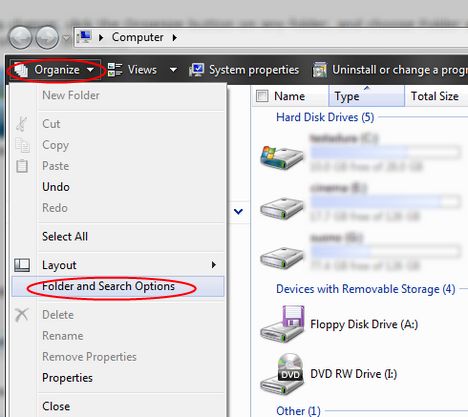
Go to the View tab and check the first option from the Advanced settings list. This option is called Always shown icons, never thumbnails. When done, click on OK.
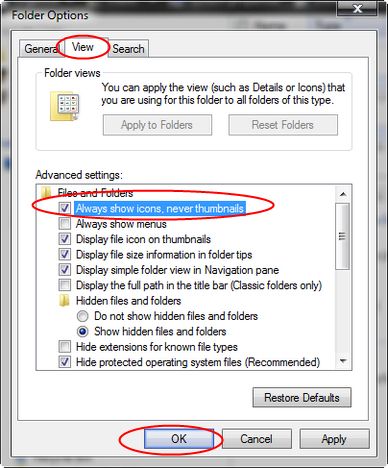
Source Site: Windows Vista for Beginners - Windows Vista tutorials
Source Article: Speed Up Windows Explorer by disabling Thumbnail Previews In Vista
First, start Windows Explorer (Windows key + E). Then click on Organize and select Folder and Search Options as shown in the screenshot below.
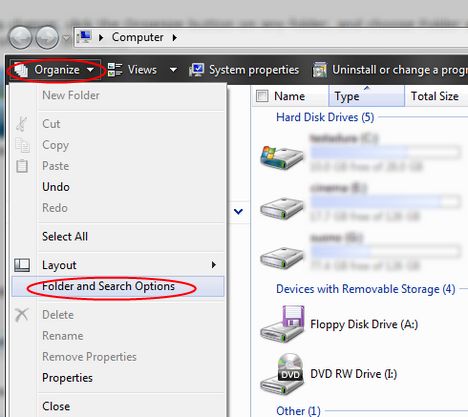
Go to the View tab and check the first option from the Advanced settings list. This option is called Always shown icons, never thumbnails. When done, click on OK.
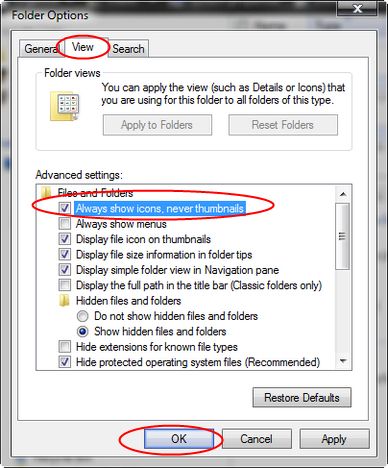
Source Site: Windows Vista for Beginners - Windows Vista tutorials
Source Article: Speed Up Windows Explorer by disabling Thumbnail Previews In Vista
